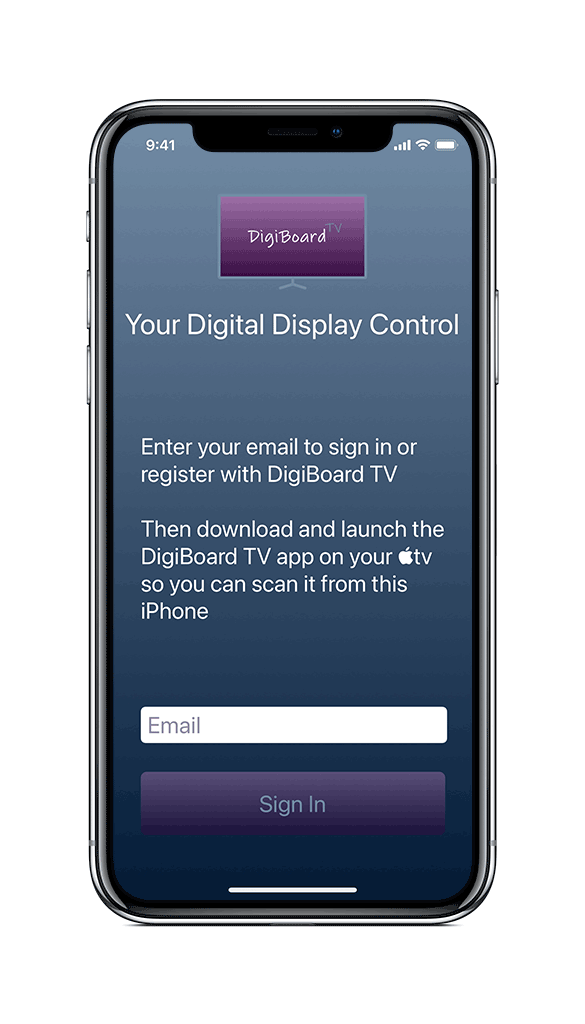Setting Up an Account
Setting up an account with DigiBoard TV is quick and easy. If you are having trouble, try these steps:
Download the DigiBoard Remote app from the Apple App store on your iPhone or iPad
Launch the app and enter your email
Tap the “email” link or switch to your Mail app on the iPhone/iPad to find the email from us. If you don’t see it in your inbox, check to see if it was routed to your junk mail folder.
Tap on the link “Sign in to DigiBoard TV” which will take you back to the DigiBoard app
Enter your First and Last Name and tap “Register”
You will then be presented with subscription options which you can swipe between to choose between. You can view more details by tapping on the Compare Plans link.
Tap Sign in with Apple or Sign in with email and follow steps below
Sign in with email
Enter your email
Tap the “Sign in to DigiBoard TV” link in Mail
Add your name to finish registration
Choosing a plan
Premium Plan
Basic Plan
Note: Apps that are installed using Apple’s Volume Purchase Plan (VPP) are not able to make in-app purchases. You must download the app directly from the App Store to set up your subscription. Once you have subscribed, other devices can use VPP for the app with no issues.