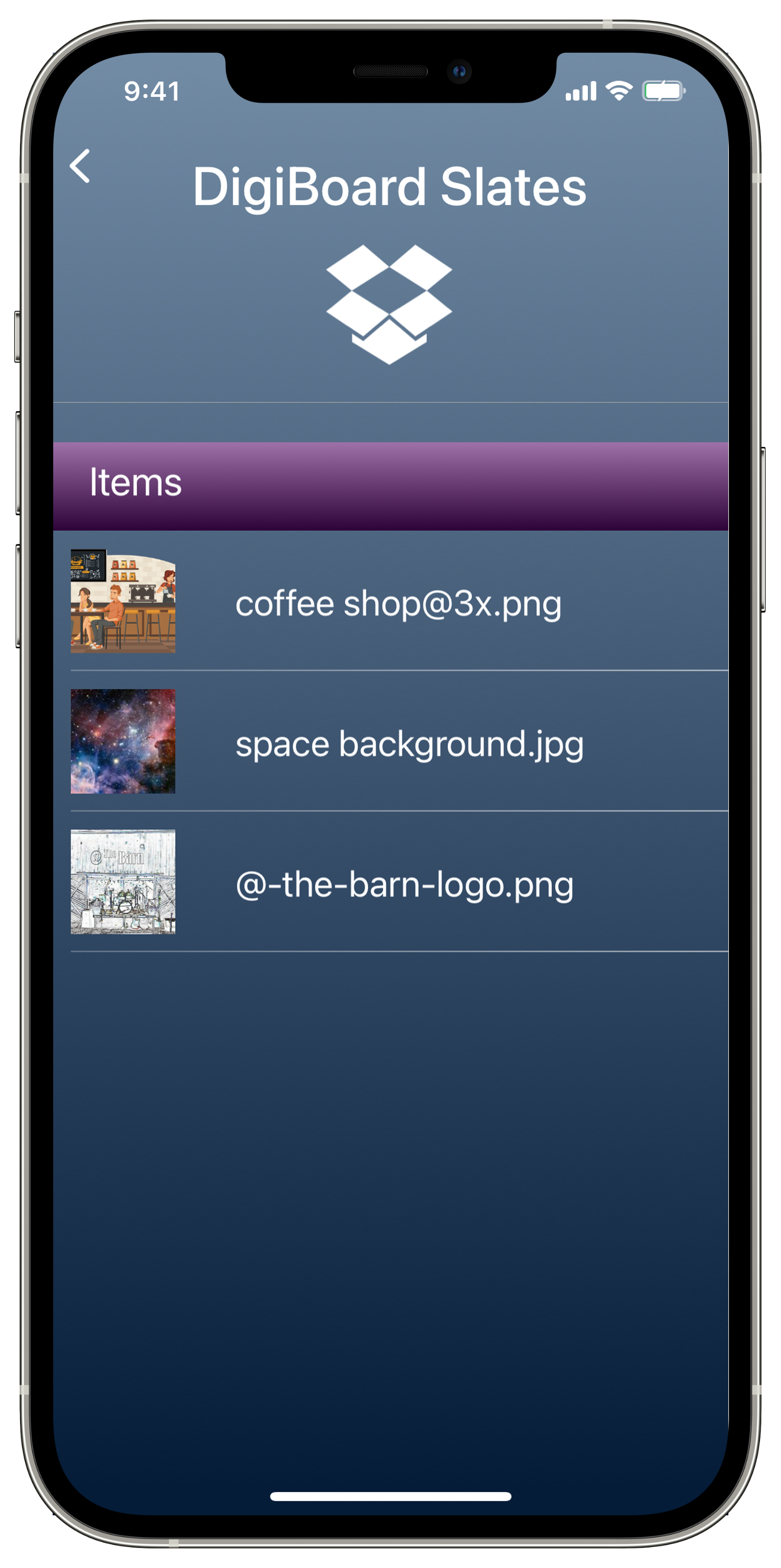Creating a Streaming Channel
DigiBoard TV supports playback of HTTP Live Streams (HLS). These are the basis for many streaming platforms, including YouTube™. For maximum flexibility, you can set an https url either directly to an hls stream (m3u8 type), or a webpage that has one or more hls streams embedded in it. DigiBoard TV will monitor that url/web page and when it detects hls streams, it will start playback for current presentations.
Streaming Channels are defined by the following:
Channel Name
Stream URL
Slate Text
Slate Image
The Channel Name is used to reference the Streaming Channel in the Remote UI.
The Stream URL is the https:// url pointing to the hls stream or content that will contain one more more hls streams.
The Slate Text is optional text that will overlay the Slate Image
The Slate Image is an image DigiBoard TV will show when no hls stream is currently detected in the Stream URL. DigiBoard has a default image but you can change this to your own custom branded image per channel.
To create a Streaming Channel, select the “Slide Content” on the presentation you are targeting.
Select “Live Stream” from the content source options, and then fill in the fields mentioned above. Select the “Change Slate Image” button at the bottom of the screen to choose an image from the image storage of your preference (Photos or Dropbox).
Select “Done” in the upper right hand corner to save the Streaming Channel changes.